 Learn about Linux in practice 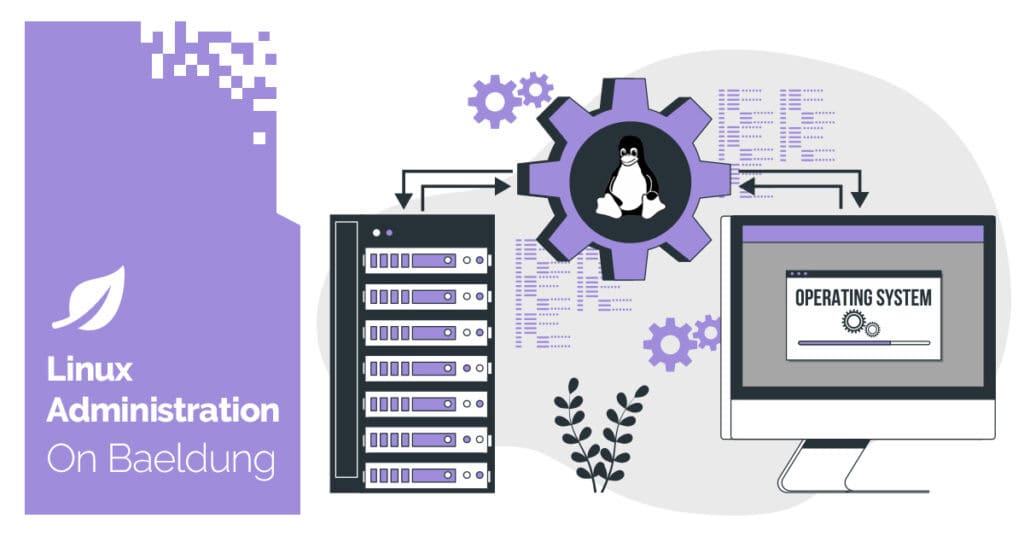 1. Overview
Microsoft Visio files are popular for creating diagrams, charts, process workflows, and network maps. These include several file extensions, such as .vsd, .vdx, .vtx, and .vsdx.
In this tutorial, we’ll discuss three ways to open Visio files in Linux: LibreOffice Draw, File Conversion using unoconv, and Wine.
2. Using LibreOffice Draw
LibreOffice Draw is a vector graphics editor tool in Linux that’s part of the LibreOffice suite. Simply put, it supports .vsd, .vdx, .vtx, and .vsdx extensions, so we can open Visio files directly in LibreOffice Draw and view them there.
To see this for ourselves, let’s launch the tool:
$ libreoffice --draw
It’ll start us off with a blank canvas:

We can select File > Open and then choose a Visio file to view, like this one called Sample.vsd:

3. File Conversion using unoconv
We can also convert Visio files to another file format more suitable for our needs. For example, we can convert Visio files to Portable Document Format (PDF) files. Since PDF is a popular file format, this likely increases its reach, making it a good candidate to convert to.
So, let’s convert the Visio file to PDF format. To do this, we’ll use the unoconv tool. It’s a powerful Linux command-line tool that converts files in different formats.
Interestingly, unoconv is a Python wrapper that uses the LibreOffice suite for opening and converting files.
3.1. Installation
Let’s install unoconv in our system.
First, we install the unoconv tool in Debian-based systems from the Linux terminal using the apt command:
$ sudo apt install libreoffice unoconv
In the case of Arch and Arch-derivatives, we utilize the pacman command to install unoconv:
$ sudo pacman -S unoconv libreoffice-fresh
After installation, we can check the version to verify the installation status of the tool:
$ unoconv --version
unoconv 0.7
Written by Dag Wieers <dag@wieers.com>
Homepage at http://dag.wieers.com/home-made/unoconv/
platform posix/linux
python 3.12.3 (main, Feb 4 2025, 14:48:35) [GCC 13.3.0]
LibreOffice 24.2.7.2
After completing the installation process, we’ll proceed with the file conversion step.
3.2. Usage
First, we navigate to the directory where the Visio file is stored, say /home/username/Downloads. Once in the correct directory, we can perform the conversion:
$ unoconv -f pdf Sample.vsd
The -f option indicates the output format, in this case pdf. The result is we have a file called Sample.pdf in our working directory.
After converting the Visio file to PDF format, we can open it using popular Linux-compatible tools like Evince, MuPDF, QPDF, and Okular.
4. Using Wine
Another way to open Visio files in Linux is to install the Wine tool, which allows us to run Windows applications in the Linux system. Specifically, it provides an innovative way to convert Windows API calls into native POSIX calls.
First, we’ll install the Wine tool in Linux. After installation, we install a Windows application that can open Visio files inside Wine in Linux.
Now, let’s install a popular Windows tool, Microsoft Visio 2016 Viewer, inside Wine:
$ wine visioviewer_4339-1001_x64_en-us.exe
Now, we can use wine to view our same Visio file:
$ wine start /unix "Sample.vsd"
After execution of the command, the Windows tool installed inside Wine opens the Visio file:

The Microsoft Visio 2016 Viewer tool supports other Visio file formats, such as .vtx and .vsdx, in addition to the .vsd extension.
5. Conclusion
In this article, we explored three different ways to open Visio files in Linux.
The most straightforward approach is to use LibreOffice Draw, which comes preinstalled in most of the desktop-oriented Linux distros. Alternatively, we can convert the Visio files to some Linux-compatible formats, such as PDF, to open them easily in Linux.
Finally, Wine allows us to install Windows applications and run them in Linux to open Visio files, though the installation process is complex. The post How To Open Visio Files in Linux first appeared on Baeldung on Linux. 
Content mobilized by FeedBlitz RSS Services, the premium FeedBurner alternative. |