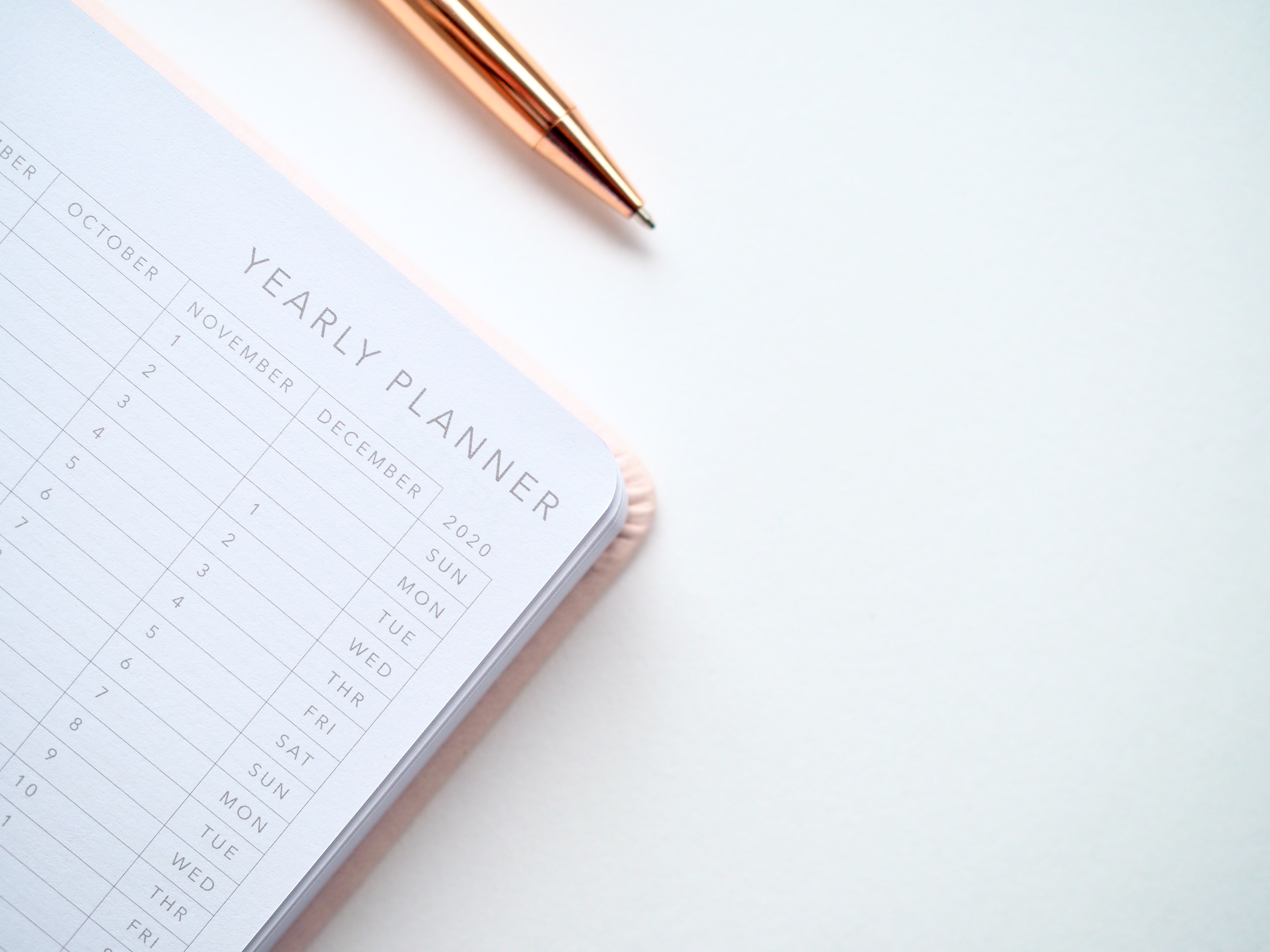 We don’t know where the year went, but the reality is that it’s here and it’s time for you to start preparing for year-end in your ResultsPlus CRM! The last thing you want is to be stressing about it while you’re enjoying your Thanksgiving turkey or decorating for the holidays, so we’re planting this year-end seed so that you can get a jump-start on your year-end processes.
We don’t know where the year went, but the reality is that it’s here and it’s time for you to start preparing for year-end in your ResultsPlus CRM! The last thing you want is to be stressing about it while you’re enjoying your Thanksgiving turkey or decorating for the holidays, so we’re planting this year-end seed so that you can get a jump-start on your year-end processes.
Some of the most important year-end reports to get your hands on are your LYBUNT (Last Year But Unfortunately Not This) and SYBUNT (Some Year But Unfortunately Not This) reports. These reports help you segment your donors and know which ones you need to focus on moving forward to convert them to regular donors.
Here’s how to close out your year and pull those important reports:
- If you run tax letters for your donors, be sure to do it before updating your calendar year. While ResultsPlus is still set for the 2022 calendar year, use two fields from the Folder table in your mail merge letters or emails to your donors: Folder.YrToDateAmt and Folder.YrToDateCnt. If you update your year first, before running your tax letters, the fields will have already been cleared in preparation for the New Year.
- If your fiscal year coincides with the calendar year, take these steps before closing your fiscal year:
- Run your LYBUNT and SYBUNT reports. These are accessed on the Performance tab by clicking the Run Reports button.
- Note: If you use the LYBUNT, SYBUNT and other lapsed options in the Donor Retention group on the Performance tab, run them and place the results in a group for future use. Be sure to do this before closing your fiscal year. If you do it after, everyone will appear in your LYBUNT and SYBUNT reports because nobody has given for the new (2023) year.
- If you use Annual Giving levels, be sure to run any mail merges or reports that use the Giving level field. It will be cleared in preparation for the New Year after you close your fiscal year. Many organizations use this field to qualify donors for their donor lists that appear in annual reports.
- Reconcile with your accounting department.
- Run any other reports or queries you typically run as part of your year-end procedures. If you manage pledges, for example, make sure to run the Outstanding Pledge Report once you have entered all the gifts from the 2022 year.
- When you are ready, close your year.
- To close your fiscal year, select that Maintenance tab in ResultsPlus, then click the Close Fiscal Year button. Complete the dialog to finish the process.
- To reset the calendar year to accumulate donor totals for the coming year, select the Administration tab of the ribbon, then click the Reset Calendar Year button.
Have questions about closing out your year and accessing reports or running queries? We have options! Contact our support department at rphelp@metafile.com or call the support line at 800.222.4096.
