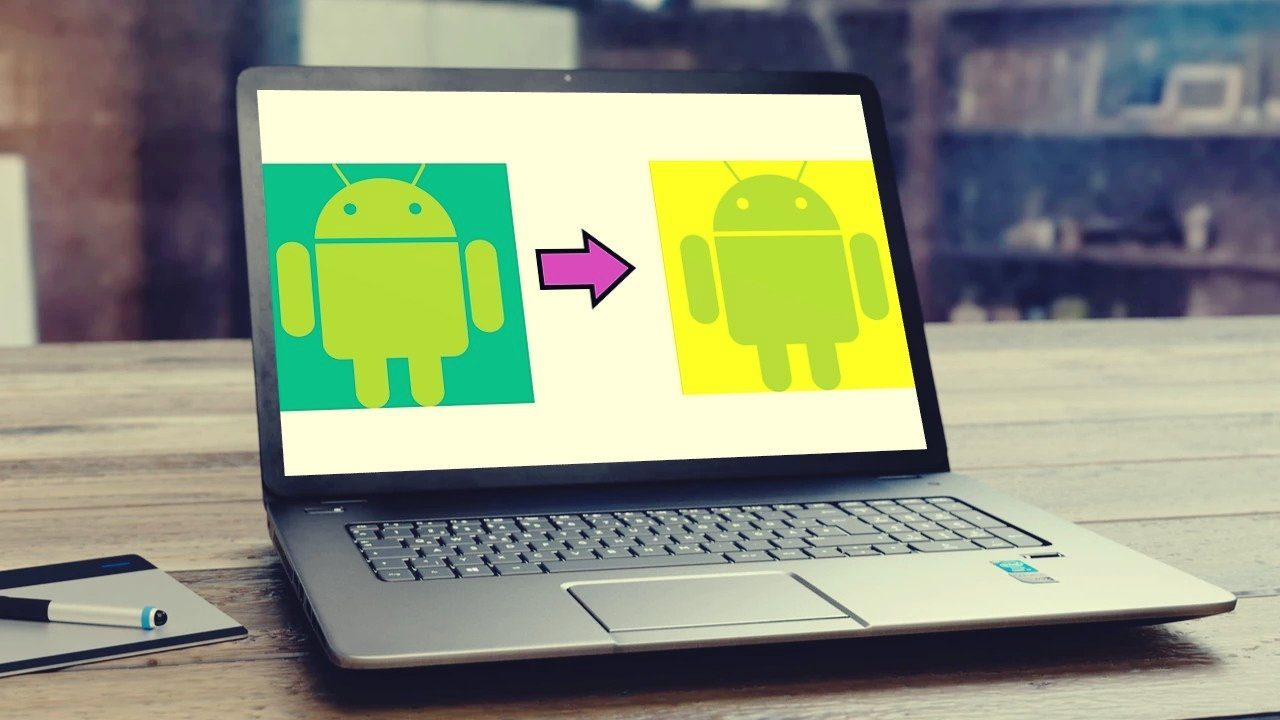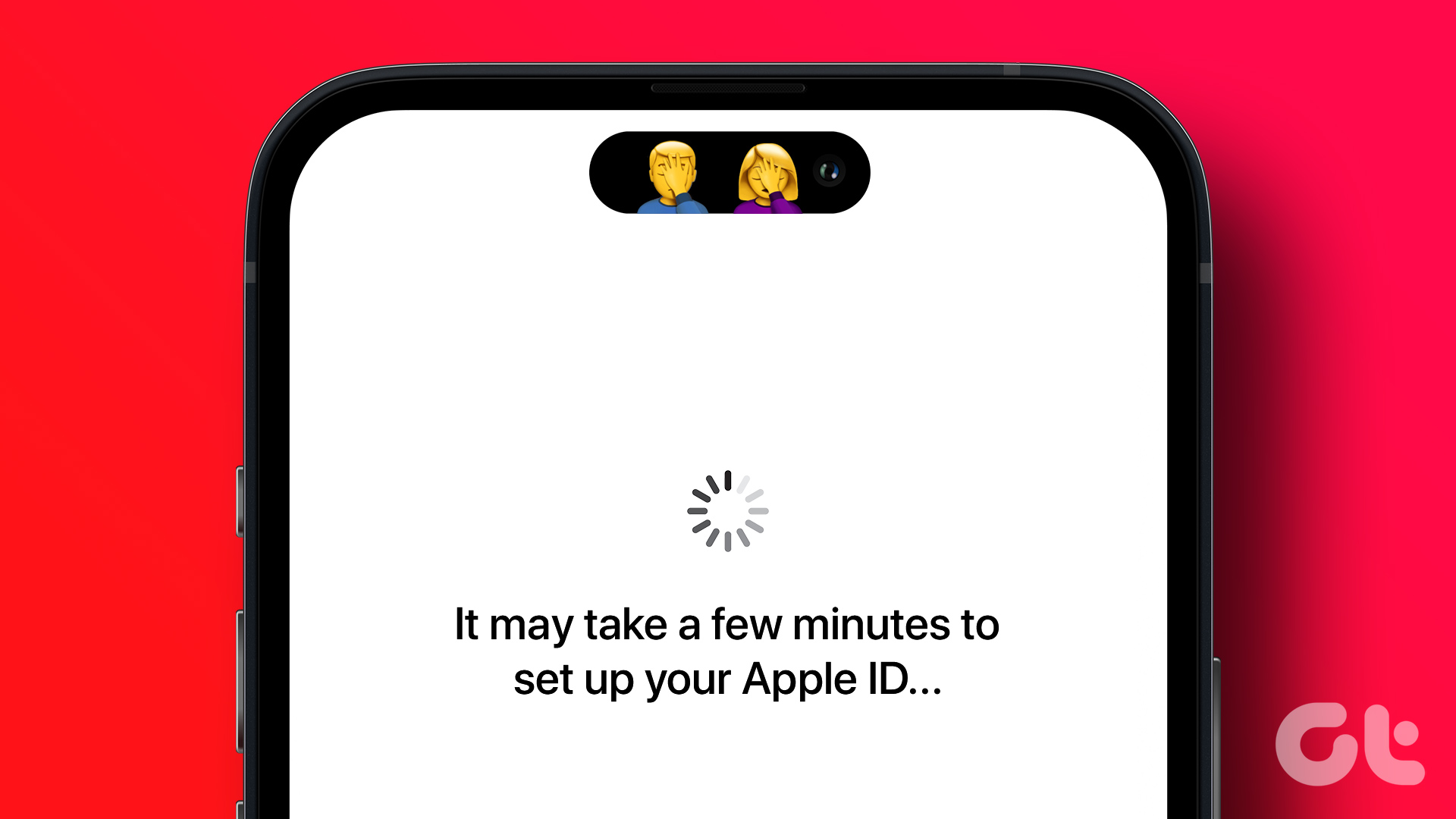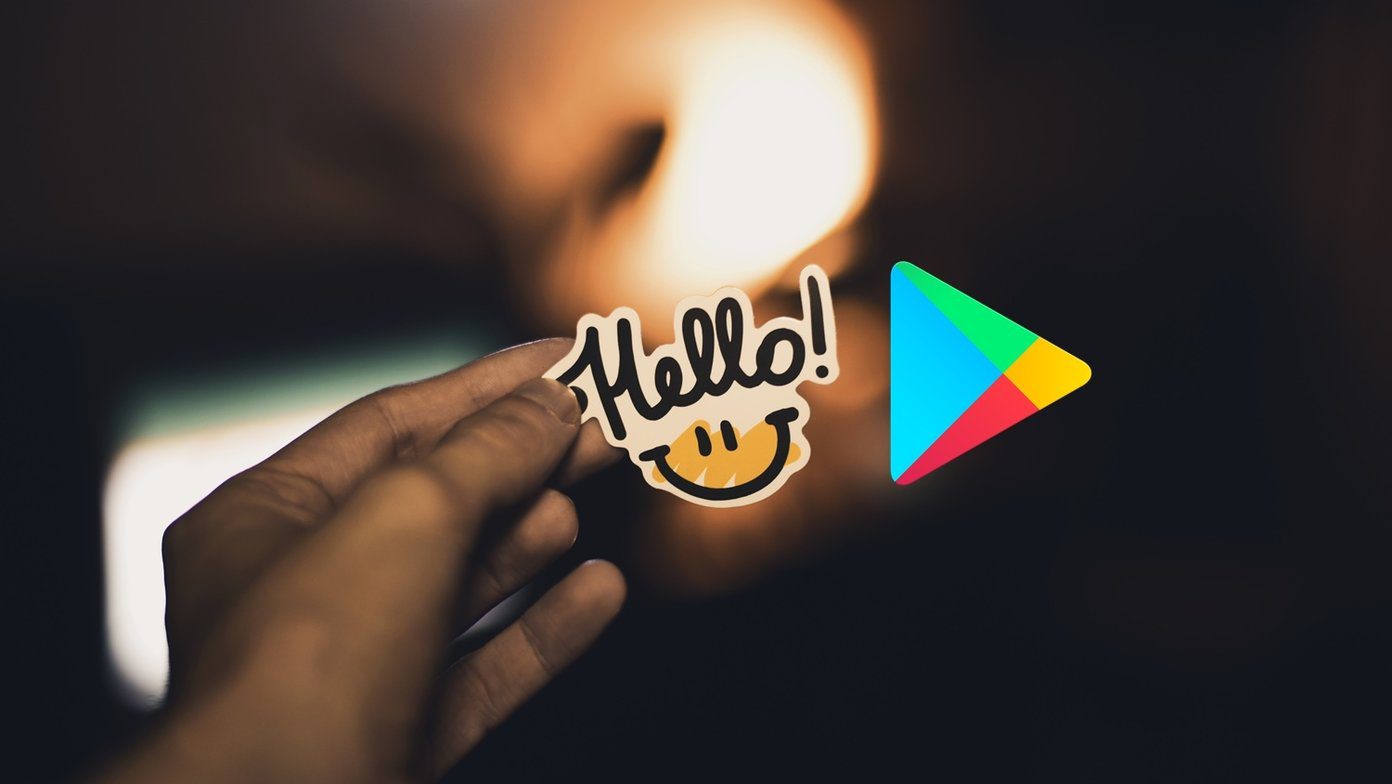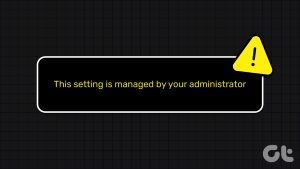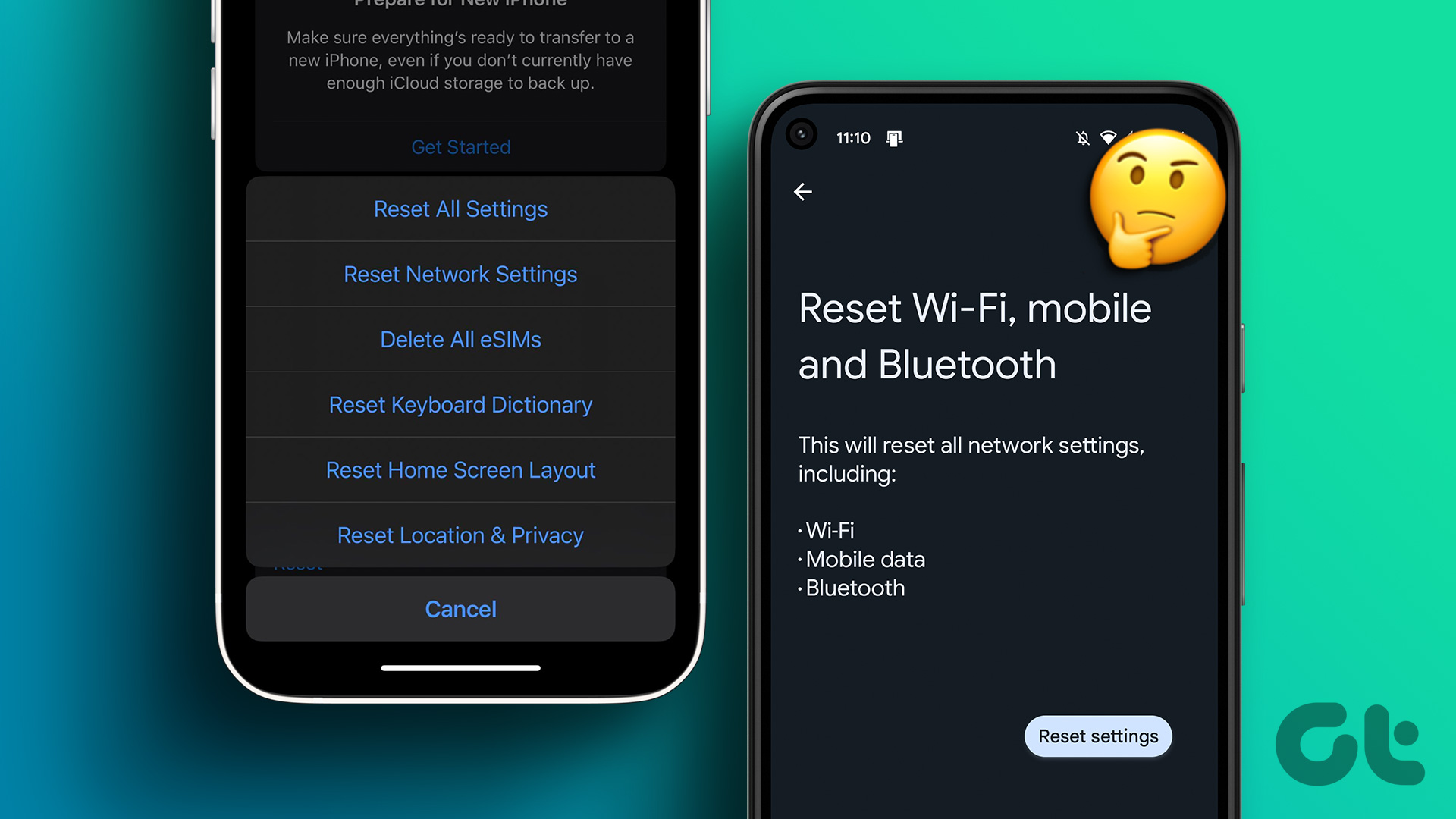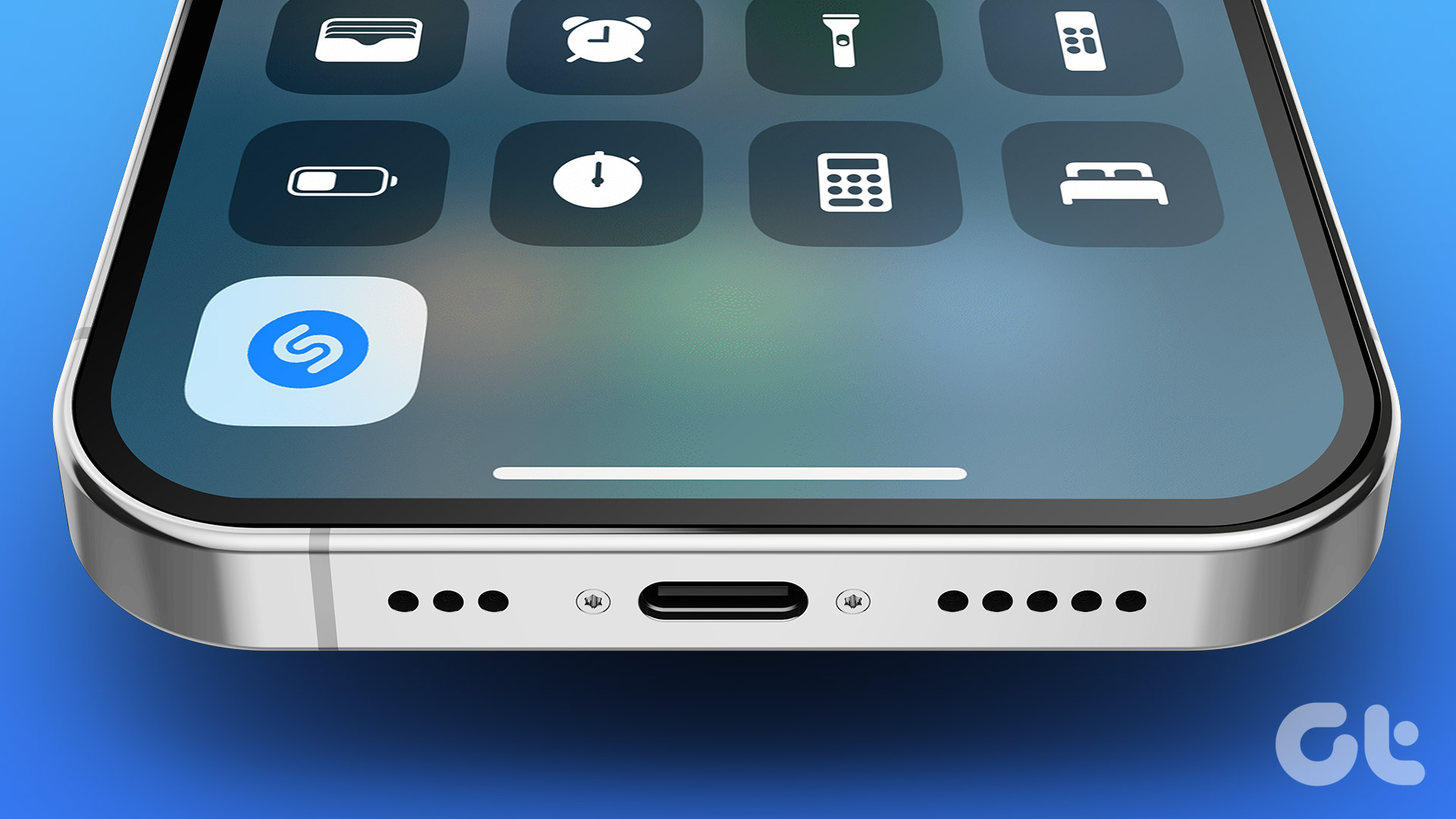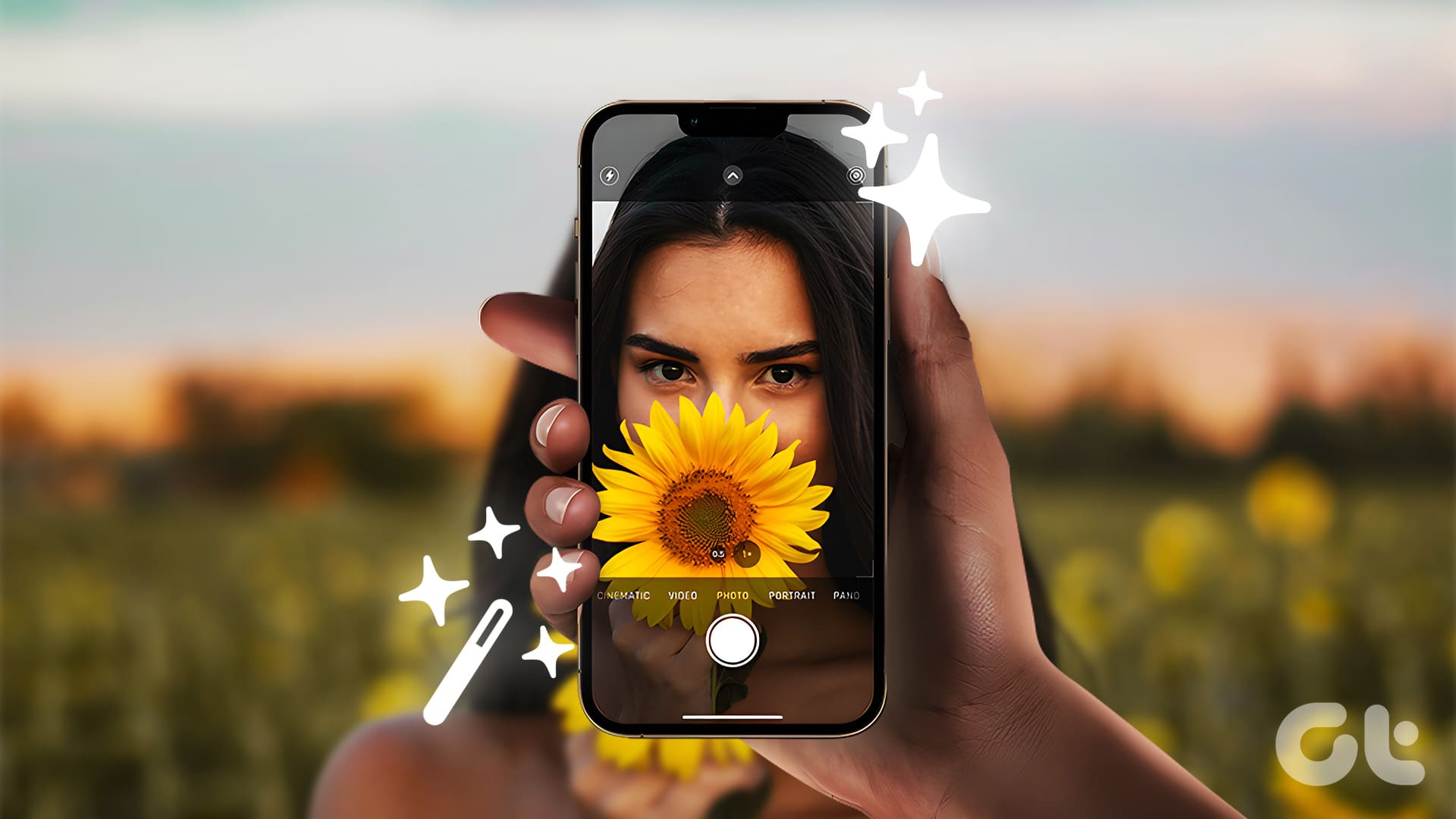iOS has apparently had a very weird bug for quite a few years now that Apple has never addressed. It’s not widespread and it’s nothing that will cause any major harm to your iPhone or iPad, it’s just a small nuisance. For some reason at complete random, when attempting to disconnect from Wi-Fi networks the Forget This Network button disappears. When this is the case, the only way to disconnect would just be to shut off Wi-Fi altogether.

Sometimes the feature is useful to have whether you’re trying to reestablish a network connection or don’t wish to reconnect to that network anymore in the future. If you’ve noticed the Forget This Network option in Wi-Fi settings has suddenly disappeared without warning, you aren’t alone. Here is a trick that has worked time and time again in order to get it back.
The Trick to Get Back ‘Forget My Network’
Despite Apple not yet fixing this weird bug some iPhone and iPad users sporadically get, there is, fortunately, a very easy fix. First, you’re going to head into Settings and then tap Wi-Fi.

If you’re already connected to Wi-Fi or just have it on, switch it off to disable Wi-Fi entirely. Wait about five seconds to ensure it’s fully disabled, then switch Wi-Fi back on again.

Scroll down all the way to the bottom of the list of available Wi-Fi networks. Instead of choosing the network your iOS device doesn’t seem to want to shake off, you’re going to tap Other… instead.

Here, you have to enter in the network and password manually as well as choose the type of security. First enter the network name, which is the exact same as the name you’re used to tapping to connect automatically.


If you were connected to a network without a password, then you should already be done. Just tap Join at the top right to reconnect to the network. If you did have a password, first select the type of security.
Most modern protected Wi-Fi networks use WPA2 for security so try that one out first. If not, you can either check the back of your router to find the security type usually listed alongside the password. Or if you don’t have access to the router, just keep going with trial and error until you connect successfully.
Once you select the security type, enter in your password and tap Join.

You should reconnect to your familiar Wi-Fi network. Now if you hit the Info icon next to it for more information, you should notice that the option to Forget This Network has been restored. It’s a strange little bug in iOS, yes, but one that’s fixed pretty quickly and easily following these steps.
If you want to become a Wi-Fi expert, check out our Wi-Fi tips on iOS.
SEE ALSO: How to Access Shared Windows Folders On iPhone (iOS) Over Wi-Fi
Was this helpful?
Last updated on 03 February, 2022
The article above may contain affiliate links which help support Guiding Tech. The content remains unbiased and authentic and will never affect our editorial integrity.